The presentation is an important part of the architectural process. You spend a long time designing and perfecting the project–you want that to shine through to the client. Architectural presentations can become second nature to many professionals in the industry. The end of the design process is always the same, the client will want to see what the project looks like. It will take more than a good speech to sell the project to the client though. Enscape can bring your architectural presentations to life.
Architectural Presentations Tips & Tricks

Before we jump into how to use Enscape with your presentations you should already be prepared and have a good mindset going in. Here’s what to do:
- Be prepared. No matter if you’re a seasoned veteran in the industry or just starting out. You need to be prepared. You want to exude confidence and knowledge, and this requires you to be ready to present.
- Practice what you’re going to say. You don’t want to fumble your words during the speech
- Words, keep them short. Words alone won’t sell the idea and design to the client so keep the speeches as short as possible.
Of course, you need a speech, but the visuals will be the most important part of your presentation. Still, you don’t want to fumble your words when presenting to a client so be prepared.
Architectural Presentations with Enscape

Now it’s time for the visual portion of your presentation. If you’re using Enscape to present then you’ve probably been using it throughout the design process as well. Becoming familiar with Enscape is a good idea before using it during a presentation. When you know how to work with Enscape then get ready to give your client a fully immersive experience. You have so many options with Enscape for Architectural Presentations. You can create
- Have video or stills that the client can look through
- A live walk through that the client could watch
- Virtual Reality walkthrough. Let’s go through the options
Flymode or Walkthrough
 Another great way to have a client see the full extent of your designs is by you controlling a walkthrough or a flymode. What’s the difference between the two?
Another great way to have a client see the full extent of your designs is by you controlling a walkthrough or a flymode. What’s the difference between the two?
- Flymode will allow you to move around with less restriction. It will let you go through walls and items with no problem.
- Walkthrough gives it a more realistic sense of the project as you cannot walk through walls or objects. It’s a more realistic visual option when presenting to a client.
To toggle between the two options, you just hit the spacebar on your keyboard. You can also right-click on the mouse and be able to orbit.
Also, some extra tips to make your presentations as fluid and smooth as possible:
- Use stand-alone exports to avoid loading times
- Use mouse and camera smoothing to avoid hiccups
- Rehearse on the machine that is going to be the one used during the presentation
- Set the Enscape graphics quality according to the machine specs so that it is fluid
Virtual Reality
Virtual Reality within the architectural community is huge right now. It’s becoming the exciting way to show off designs. Enscape luckily offers that. Virtual Reality is not for everyone though make sure your client isn’t prone to motion sickness as this may not be the best option for them, but there are ways to prevent motion sickness as well if they’re still interested in being fully immersed in their projects. Can’t blame them, can we?
Virtual Reality technology has been making great leaps and bounds within the Industry. With Enscape, you can have your client walking around their building and structures. The best way to give your presentation that “wow factor” is to start off with a regular 2D screen presentation, and then bringing up the fact they can view it as a Virtual Reality walkthrough. Here are some tips for you to make it as smooth of a process as possible:

- Create some kind of boundary with tape on the floor, so the client feels comfortable
- Make sure there’s nothing they can stumble over
- Minimal amount of people in the room to avoid embarrassment
- If you use an Xbox Controller, check the batteries and have a spare pack
- Lens cleaning wipes for hygienic reasons
- Pick an easy and large spot within the design without a lot of obstacles to make it easier
- Show the client a little demo of VR capabilities and how to navigate
Enscape is one of the leading real-time rendering plugins available, and a great tool to keep in your Architectural arsenal. It’s going to breathe new life into your presentations, and the VR capabilities will just be the cherry on top.