Renderização 3D no Autodesk Revit
Com o Enscape, a modelagem e a visualização finalmente estão integradas. Crie visualizações de alta qualidade sem interromper o fluxo de trabalho.


Com o Enscape, a modelagem e a visualização finalmente estão integradas. Crie visualizações de alta qualidade sem interromper o fluxo de trabalho.
O Autodesk Revit é um BIM no qual os usuários podem projetar prédios e estruturas em 3D. Popular entre profissionais de AEC, a ferramenta facilita o trabalho de empreiteiros e profissionais de arquitetura, paisagismo, engenharia e design.
A renderização no Revit pode oferecer um tempo de resposta rápido, desempenho de qualidade e facilidade de uso. Ela pode também ajudar a aumentar a eficiência e a precisão em todo o processo de design, pois permite que as atualizações nas plantas baixas, elevações e seções sejam feitas à medida que o modelo é desenvolvido.
Ela pode também ser uma ferramenta de colaboração eficiente entre diferentes equipes e disciplinas. As visualizações criadas no Revit podem ser apresentadas na forma de explorações que comunicam projetos, ideias e conceitos a colegas de equipe e clientes.
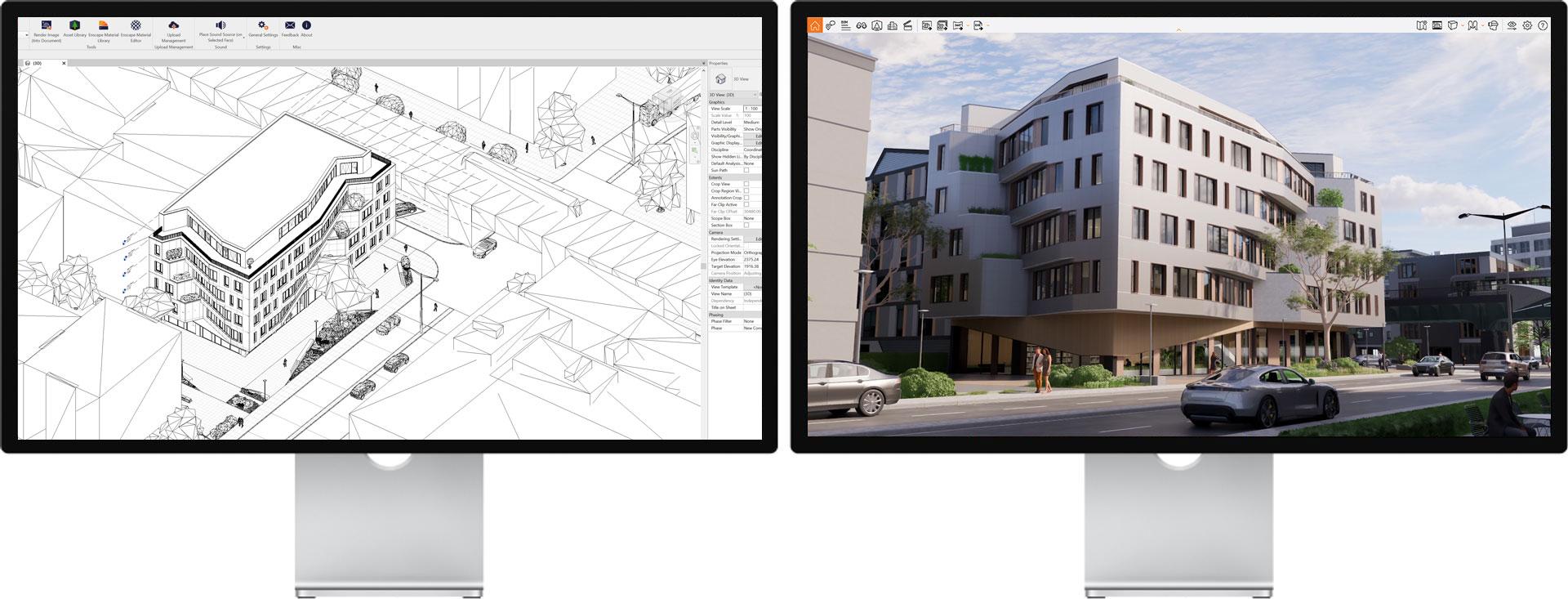
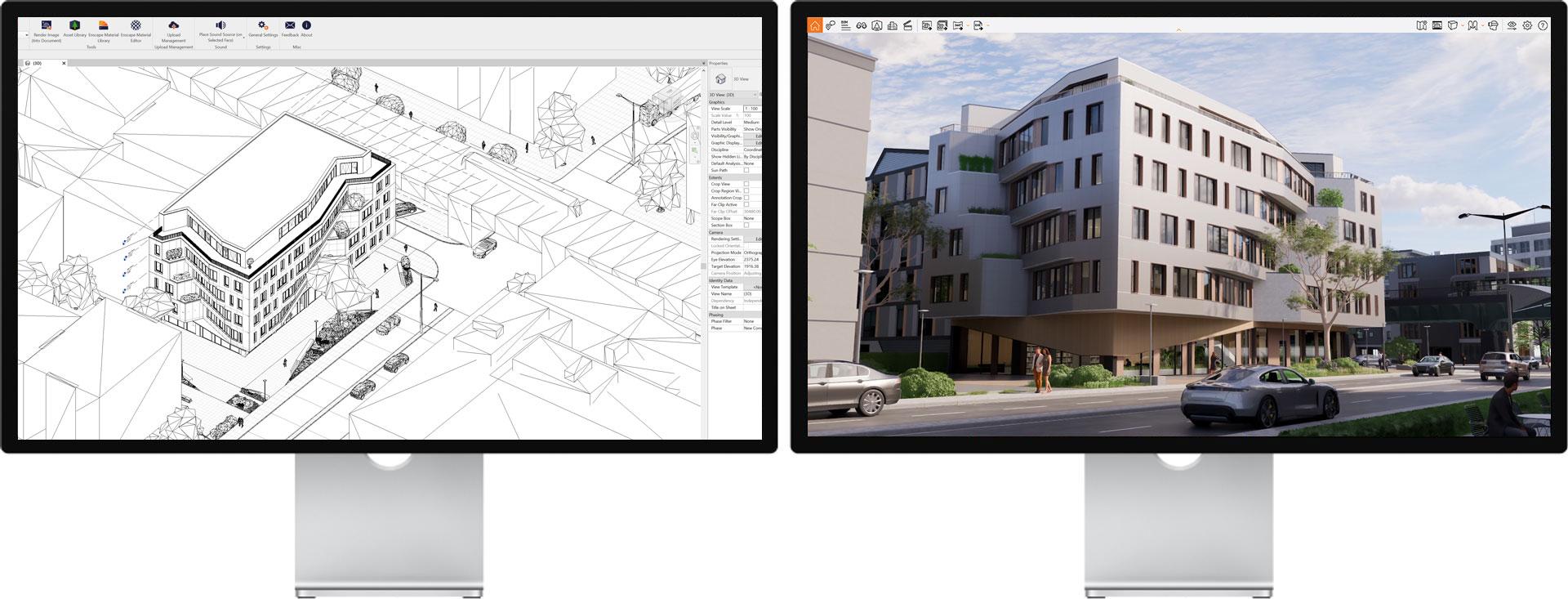
Chega de distrações e trabalho em dobro. Tenha apenas uma fonte de verdade.




Os usuários do Revit podem usar o Enscape com seu software de modelagem preferido. Como o Enscape é um plug-in do Revit, usá-lo como uma ferramenta de renderização em tempo real não interromperá seu fluxo de trabalho de design. O Enscape permite que você explore seu projeto do Revit em um ambiente de alta qualidade e em tempo real, o que é especialmente útil para apresentações a clientes e processos de design.
A facilidade de uso do Enscape proporciona um grande benefício para usuários do Revit. Não é necessário ter um treinamento específico para dominar as renderizações e visualizações do Revit com o Enscape, e há uma ampla variedade de informações em vídeos tutoriais e na base de conhecimento disponíveis para qualquer pessoa que esteja procurando dicas e truques de especialistas.
O Autodesk Revit é um software de modelagem de informações de construção no qual os usuários podem projetar prédios e estruturas em 3D. Popular entre profissionais de AEC, a ferramenta facilita o trabalho de arquitetos, paisagistas, engenheiros, designers e empreiteiros.
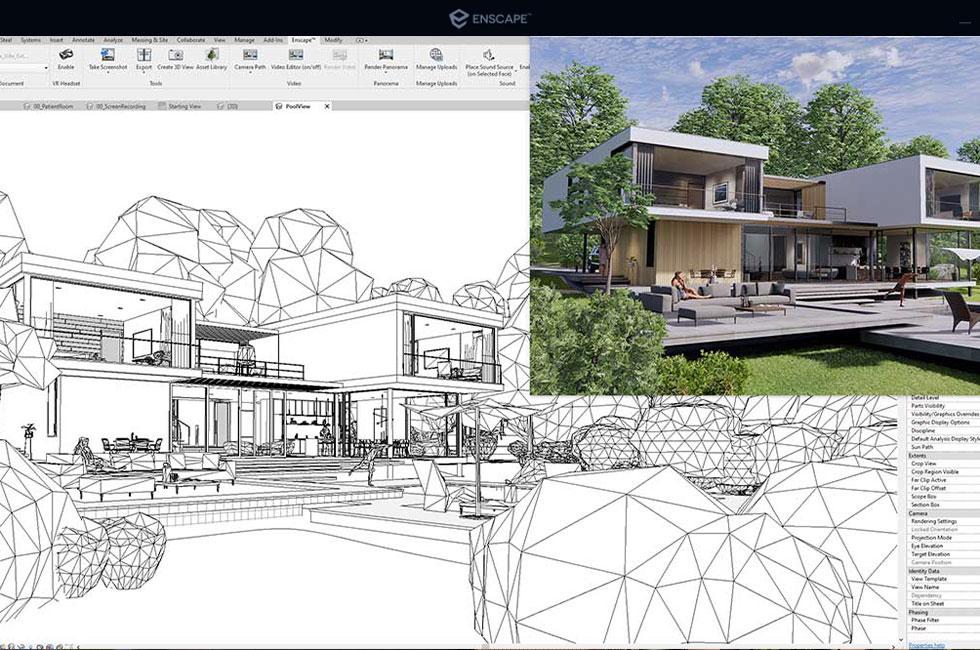

Usar o Enscape como software de renderização do Revit oferece aos usuários um instantâneo fotorrealista do modelo 3D. Depois de instalado, o Enscape aparece como uma opção no menu superior. A faixa de opções do Enscape fica visível ao clicar na opção de menu.
No Revit, é possível renderizar uma única imagem ou produzir uma renderização em lote, que é um conjunto de visualizações denominadas ou favoritas. A vantagem de usar a renderização em lote é a possibilidade de economizar tempo ao criar renderizações de qualidade.
As alterações feitas no Revit aparecem instantaneamente no Enscape. Graças à edição e visualização simultâneas, as alterações do projeto ficam disponíveis imediatamente para avaliação no Enscape. Por exemplo, se o cliente quiser ver uma alteração no projeto, será possível implementar o feedback e exibir as mudanças em tempo real.
Os usuários do Revit podem utilizar a biblioteca de ativos do Enscape para suas renderizações. Com mais de 1.900 opções de ativos de alta qualidade, seus projetos podem ganhar vida. Técnicas como iluminação e exposição, tonalidade e filtros podem ser usadas para incrementar os designs.


Para obter os melhores resultados de renderização do Revit, siga estas práticas recomendadas:
Acesse a base de conhecimento para obter mais dicas sobre como ter a melhor experiência de renderização no Revit com o Enscape.
Para ver como é fácil criar renderizações no Revit usando o Enscape, inscreva-se para um teste grátis de 14 dias hoje mesmo!
Siga estas etapas para dar os primeiros passos com a visualização em tempo real.

Faça download do seu teste grátis de 14 dias ou assine um dos nossos planos. Instale o Enscape. Em seguida, ele será exibido como um menu separado no lado esquerdo do Revit.

Projeto de lançamento 3.1, incluindo texturas e ativos personalizados.
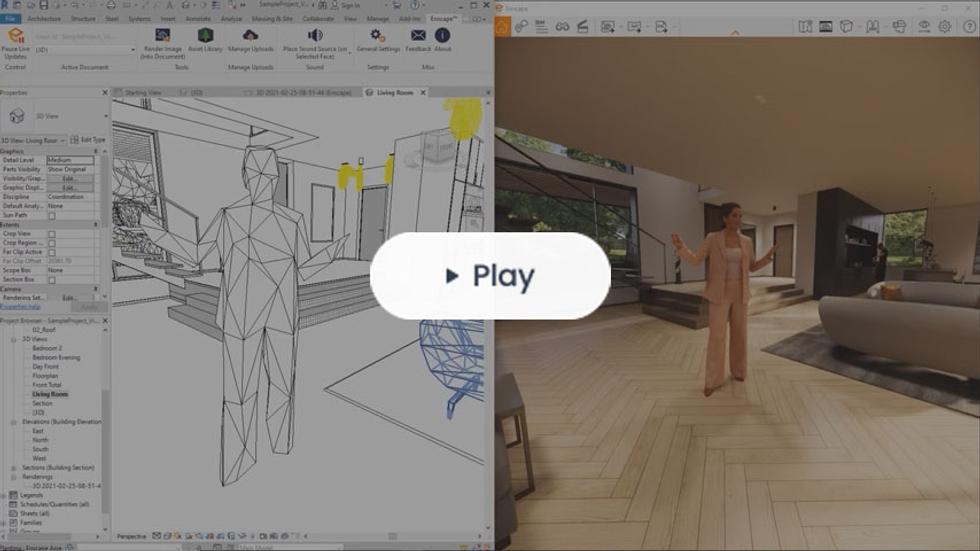
Para criar renderizações realistas, é fundamental uma boa modelagem, pois ela é um aspecto crucial. A configuração de renderização pode ser incrível, mas, se seu modelo for de baixa qualidade, o resultado também será. Leia este artigo e tenha uma visão completa.
Encontrar a melhor perspectiva para a renderização arquitetônica não é uma ciência, mas uma arte. Se entendermos alguns princípios básicos da renderização da perspectiva exterior com as práticas recomendadas descritas neste artigo, todos nós podemos nos aprimorar nessa arte.
O Enscape usa ray tracing na renderização em tempo real, e quase todos os cálculos de que o Enscape precisa são feitos pela placa de vídeo (GPU). Portanto, seu computador deve atender aos requisitos mínimos de sistema recomendados, definidos neste artigo.
Seja para conhecer os aspectos básicos, dar os primeiros passos com o Enscape para Revit ou ver dicas avançadas, acesse nosso Hub de Treinamento.
Simplicidade. Com o Enscape, você cria uma renderização em poucos minutos. Descubra mais dicas para uma conexão fluida entre o Revit e o Enscape aqui.