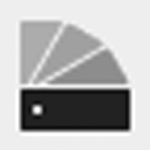Standalone Executable Export
Standalone Executable Export
Overview
Using the Standalone Executable export function, you can export the current Enscape model into a standalone executable. The .exe file provides the same experience and quality as the full Enscape, but does not require Enscape or the CAD to run. It demands the same System Requirements as Enscape itself, and it is one of the features that is disabled in the trial version of Enscape. All standalone files are VR compatible, however.
You can download a free sample Standalone Executable from here. For an in-depth look at all of the features of the Standalone Executable, refer to this post on our Blog.
How to Export an Standalone Executable File
To export your Enscape model, first make sure that Enscape is running. If Enscape is not running, you won’t be able to export the file. You can simply click on the Export button, or click on the small arrow next to it and then choose the Exe Standalone option.

Standalone Export Button and drop down menu
Once selected, a dialog will open asking you to specify the location you want to export the Exe Standalone to, and once the location has been chosen, the export begins and you will be shown an export process bar.

Standalone Export Button and drop down menu
Settings Menu
All of the settings, apart from Virtual Reality, that were active while exporting the Standalone Executable will be included in the export. Additionally, you have the opportunity to adjust several settings within the standalone, although these are not be saved. In the integrated Settings menu, you adjust settings in the categories: Visual, Input, Devices, and Performance.

Standalone Export Settings Menu
The tab to open the Settings menu is located on the left side of the screen, about one third of the way down. When it is hidden, you will only see a translucent bar. Hover your pointer over the tab, and it will automatically expand. If you click the pin icon, the menu will stay open while you move around. Click the icon again, and the menu will close.
Virtual Reality
You can also enable and use virtual reality with the standalone. Simply enable Virtual Reality by selecting it in the Devices option in the integrated Settings menu. The machine that the model is being viewed on must fulfill Enscape’s virtual reality system requirements.

Enable the Standalone Export's Virtual Reality
Favorite Views
Any views you have marked as favorite in Enscape will be included in the Standalone Executable. On the right side of the Standalone Executable screen, you will find the Favorite Views menu. It can be opened in the same way as the Settings menu: by hovering your pointer over the translucent tab. Clicking on the thumbnail preview will smoothly transport you to that location in the model. A double click will transport you directly to the desired spot. The Views are exported with the Time of Day settings you defined for each View prior to export.

Marking Views as Favorite Views for use in the Standalone Export
Customization Settings
Any settings you have active prior to exporting are included in the .exe file when created – and this includes your Customization features which are accessed via the Renderer Window Settings dialog under the Customization tab. Here, you can define your own loading screen, watermark (and select a set position for it), window icon, and window title. Shown here, on the left, setting this up in Enscape itself, and to the right, how this is seen in the Standalone Executable file.

Customization Settings Options
How Can I Share My Exported Walk-throughs?
You can quickly upload them via the cloudsharing service of your choice, e.g. Dropbox or Google Drive.
System Requirements
The requirements for the Standalone Executable file are the same as for the full version of Enscape. Have a look at the System Requirements page.
NOTE: If you have issues running a Standalone Executable, then you may need to assign the correct GPU to run it. Please refer to this article concerning Multi GPU’s in order to get the files to run on your system.
Support
If you experience issues when opening a Exe Standalone, we can assess the issue.
Log files are created and will provide the necessary information. They can be found in the following folder:
%localappdata%\Enscape\Logs
Please add them to a zip file, and send them over to support.