It happened again! It used to happen often during my years at Revit and Autodesk: a customer wants to be able to do something that’s not in the box. Hmmm. Dig around a bit and wouldn’t you know there’s a nice technique to do that in Revit.
Just yesterday, an Enscape (enscape3d.com) customer said, “We’d really like to be able to override all the materials in Enscape. You know, like Enscape’s Papermode but with the ability to select any solid color or material.”
“In particular”, the customer continued, “We’d like to be able to simulate basswood, cardboard and clay.”
So Enscape doesn’t do this – but it does display what Revit is doing. Hmmm. Wonder if you can override all the materials settings in a project with a single color or material in Revit? Well – it turns out you can! And the results are beautiful!
First, create a new Phase Filter as shown. All the phases are set to Overridden.

Next, create a new material. In this case let’s call the material “Phase – Enscape”. This will position it alphabetically near the other materials related to Phase overrides. I’ve assigned a Basswood material (and bump) that is tiled to a 10’ x 10’ sample size. In a moment, you’ll see how this will subtly indicate units when viewing in Enscape.

Next, change the Graphic Overrides of the Phase and assign your new material.

Finally, set the Phase Filter in the view to Enscape.

Here’s the results in Enscape. Pretty cool, eh?! Looks very realistic – but keep in mind this is a real-time environment that can be fully explored. And any change in Revit is a change in Enscape!

So let’s mix it up a bit and add more detail by adding curtain wall, doors and more furniture.

Physical models often leave out any transparent objects, so let’s hide the Glass subcategories.

And the results in Revit. Useful, but not much of an experience or very explorable. How about Enscape?

Voila! This looks amazing! And the subtle 10’ x 10’ tiling effect isn’t distracting, while providing a useful and subtle sense of scale.

Alright – that was fun! What about some other materials?
Corrugated cardboard anyone?

Everything is chrome in the future!

Black, shiny plastic:

White matte plastic:

More of an off-white, clay tone:

High density fiberboard:

And finally – watercolor paper!

What do you think? Pros? Cons? Sure, this process is imperfect as it messes with Phases (which would have to be set back to their proper material assignments for actual phasing purposes). But I recon during early design this looks really stunning and setting phases back to their actual state would only take about a minute.
Here’s a link to all the full size images and files (including the Revit 2016 and Enscape stand alone, explorable EXE file).
What other material categories do you think would look great? And finally, don’t forget to add your own tips and tricks in Revit and Enscape in the comments below.
Enjoy!
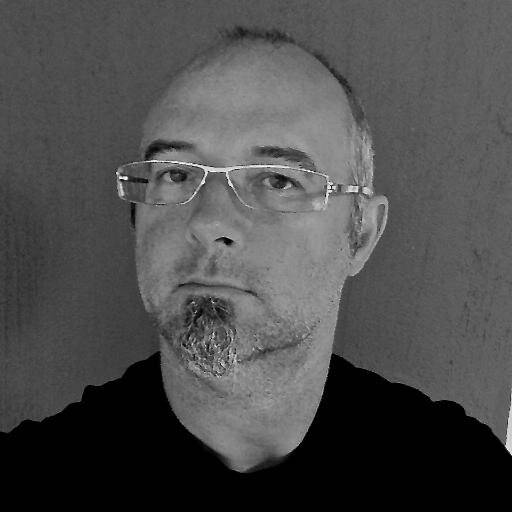
Phil Read – Read|Thomas – Author
LinkedIn – www.linkedin.com/in/readphil
Read|Thomas – www.readthomas.com
hello@readthomas.com